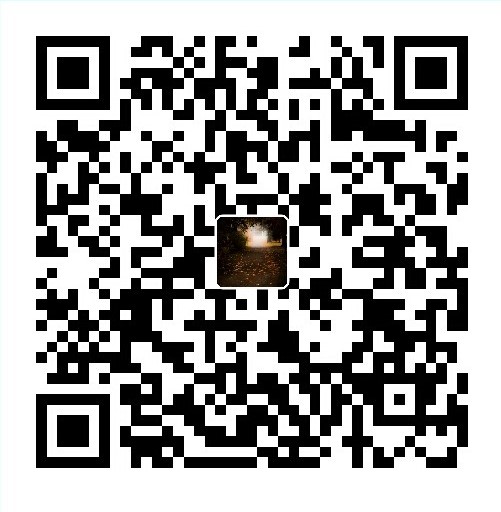讲在前面的话
不建议大家用虚拟机ubuntu18.04LTS安装Tinyos,很多坑。
弄了好久,最后编译还各种无法解决的错误,还望各位不吝赐教!
准备环境
1. 搭建java环境
2. 搭建python开发环境和g++编译工具
sudo apt-get install python2.7-dev
sudo apt-get install gcc
sudo apt-get install g++
sudo apt-get install gcc-msp4301. Tell apt about the TinyProd Signing Key.
告诉apt TinyProd签名密钥
wget -O - http://tinyprod.net/repos/debian/tinyprod.key | sudo apt-key add -2. 添加Tinyos源
sudo -s
cd /etc/apt/sources.list.d
echo "deb http://tinyprod.net/repos/debian wheezy main" >> tinyprod-debian.list
echo "deb http://tinyprod.net/repos/debian msp430-46 main" >> tinyprod-debian.list最后两句的意思是把”deb http://tinyprod.net/repos/debian wheezy main”重定向到tinyprod-debian.list文件
3. 更新源并且安装tinyos依赖包
sudo apt-get update
sudo apt-get install nesc tinyos-tools这个过程可能有点长,请耐心等待!
4. 下载Tinyos源代码
wget http://github.com/tinyos/tinyos-release/archive/tinyos-2_1_2.tar.gz
tar xf tinyos-2_1_2.tar.gz 你可以将tinyos-release-tinyos-2_1_2文件命名为tinyos-main或者其它。
移动到个自己熟悉的地方保存起来。
5. 建立.env或者.sh文件
快速启动Tinyos
在tinyos-main目录下
vim tinyos.env添加如下内容
# Here we setup the environment
# variables needed by the tinyos
# make system
export TOSROOT=""
export TOSDIR="$TOSROOT/tos"
export CLASSPATH=.:$CLASSPATH:$TOSROOT/support/sdk/java/tinyos.jar
export MAKERULES="$TOSROOT/support/make/Makerules"
export PYTHONPATH=$PYTHONPATH:$TOSROOT/support/sdk/python:PYTHONPATH
echo "setting up TinyOS on source path $TOSROOT"
export CPATH=:/usr/include/python2.7/ 这里的 < local-tinyos-path> 替换成自己tinyos-main的路径。
添加shell访问
- 让其(tinyos.env)作为root用户放在/etc/profile.d/下
- 添加到.bsahrc
这里采用第二种方法
如果安装了zsh就是添加到.zshrc
vim ~/.zshrc添加source < local-tinyos-path>/tinyos.env
同理,这里的< local-tinyos-path>也是tinyos-main的安装路径。
重启终端,终端输出setting up TinyOS on source path < local-tinyos-path>即说明添加成功!
4. 检查是否安装成功
tos-check-env查看选项 nesc 、java 以及 graphviz 是否已经正确安装。
打开仿真程序目录下的 Blink 仿真程序
cd /opt/tinyos-main/apps/Blink编译示例程序
make telosb(编译不添加仿真)
或者
make telosb sim(编译添加仿真)可能出现的问题
$make micaz sim
mkdir -p simbuild/micaz
make: python2.5-config: Command not found
make: python2.5-config: Command not found
make: python2.5-config: Command not found请确定安装好的python2.7
打开tinyos-main文件
搜索: “sim.extra” ,打开更改
PYTHON_VERSION ?= $(shell python –version 2>&1 | sed ‘s/Python 2.([0-9]).[0-9]+{0,1}/2.\1/‘)
为:
PYTHON_VERSION ?= $(shell python –version 3>&1 | sed ‘s/Python 2.([0-9]).[0-9]+{0,1}/2.\1/‘)
有其它问题可以自行谷歌😂。
参考链接
https://askubuntu.com/questions/799603/install-tinyos-on-ubuntu
https://github.com/tinyos/tinyos-main/issues/289
http://tinyos.stanford.edu/tinyos-wiki/index.php/Automatic_installation